|
Introduction
Overview
Computer requirements
Packet Engine Pro
Configure AGWPE
Download and Install
Basic AGWPE Setup
2 Radio Setup
2 Card Setup
Sound Device Setup
Basic Device Settings
Rename Sound Device
Additional Settings
Using the Tuning Aid
Problems?
Program Behavior
Receiving
Transmitting
Connections
Firewalls
AGWPE Features
AGWPE on a Network
Baud Rates & Modes
Remote Control
TCP/IP Over Radio
Tips and Tricks
Traffic Parameters
Compatible Programs:
Setup Help
Radio Interface
Getting Started
Kits and Pre-assembled
USB SignaLink
Receive Audio Cable
Transmit Audio Cable
PTT (TX Control) Cable
2 Radio Modification
About Packet
Packet Overview
Exchange Modes
TNCs and AGWPE
What
To Do with Packet
Common Frequencies
Frame Headers
Further Reading
|
|
Configuring One Sound Device to use Two Radios
AGWPE is able to
use the stereo capabilities of one sound card or sound device to
interface with two radios simultaneously!
One possible use of
this would be to listen to the DX Cluster frequency on one radio while
operating APRS on a second radio
(including HF).
To make the appropriate
cables, see
the 2 Radios Cable page.
To handle the second radio, you'll need to configure AGWPE as if it were "dual port"
TNC:
- Click
on the Packet Engine icon
 in the System Tray at the bottom of your screen
to bring up AGWPE's pop
up menu.
in the System Tray at the bottom of your screen
to bring up AGWPE's pop
up menu.
- Click on Properties and then, with
Port 1 highlighted, click on OK
- When the Properties box opens make these changes:
- Click on the DualPort
choice
in the far right column of the window.
- The Port2 field at
the bottom of the window should now
be active (turns from gray to white). In this field, type in a name of your choice for Port
2, e.g. the name of the radio and/or frequency and/or application. You can also edit
Port1's name at this time if you want.
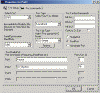 <--
Click to see larger image <--
Click to see larger image
Set the Baud Rate: Under the TNC
Sub Type,
click on the Options
button to bring up the SoundCard Modem/TNC
Setup window that lets you change the "on air"
baud rate for each channel. Here's an example:
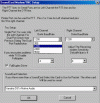 <-- Click to see larger image
<-- Click to see larger image
By default, the "on air" rate is set at 1200 for both
channels.
Note About PTT control:
In earlier versions of AGWPE which did not have the two radio
option, AGWPE used both
the
RTS and DTR pins on the COM or LPT port for PTT control. You could
wire your PTT cable for either.
Current versions of AGWPE don't do this. If you select
SinglePort, only the RTS pin will be
used; the DTR pin isn't used. If you select,
DualPort, the RTS pin will be used for the radio on port 1
(the left channel) and the DTR pin will be used for the radio on
port 2 (the right channel).
In WinPack, for example, when you issue
the connect command, put the port number between the connect command and the
target station's callsign, for example:
C 2 NM5RM
In UI-View,
go to the Setup menu and then
Station Setup. UI-View
transmitson the ports you
specify under Unproto Ports. For
example, if you only enter 1, then
UI-View will only transmit your station beacon through AGWPE port
1. To specify multiple ports, enter e.g. 1,2
.
UI-View
receives
by default on all ports. To
change that, go to the
Setup menu and then
Comms Setup.
When you select a host mode of
AGWPE, a Setup
button will appear to the right of AGWPE.
Press that button that to bring up the AGWPE Setup
window. Then press the Ports Mask button to
bring up the AGWPE Port Mask Monitor window.
Check or uncheck ports to control which AGWPE ports UI-View will receive
on.
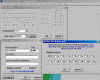 <-- Click to see larger image
<-- Click to see larger image
WinAPRS has a special way of handling it. See
the
WinAPRS setup page.
In APRSplus, use
the Commands: Unproto Paths
menu option (or Ctrl+Shift+U) to call up a list of UI paths. By
default the TCP port for all path choices is set to 1, i.e. AGWPE port 1. To use AGWPE port 2, pick an unused line and change
the TPC port to 2; also edit the path to one of of your choice. Now press
the Set button to the right of the port
you want to use.
It will then be
highlighted in yellow. Press the OK
button.
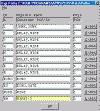 <-- Click to see larger image
<-- Click to see larger image
Problems in setting up
two ports in AGWPE? If you have any unusual difficulties in
changing from single port to dual port operation, it may just be
easier to:
-
Some users have reported the RX
audio from one channel may somehow "spill over" on to the other
channel. The only reported solution is to reduce the radio's RX volume
on the originating channel/port, so that it is just loud enough for
AGWPE to decode -- watch the green
blinking pixel in the modem icon.
-
George SV2AGW says there may be a
problem running AGWPE in 2 port sound card mode if your soundcard is
not full-duplex capable. Most cards are full duplex, but if yours is not, then
while one channel transmits, the other channel will stop receiving.
If you want to check if your soundcard is full-duplex:
1. Run AGWPE (using the soundcard as a TNC, of course)
2. Run the Windows Sound Recorder program: Start>programs>Accessories>Entertainment>Sound Recorder
3.Press the record button.
If your soundcard works in full-duplex mode it will start recording.
If it does not, you will get a pop-up message warning you that your
soundcard is in use
by another program, i.e. AGWPE.
|