|
Introduction
Overview
Computer requirements
Packet Engine Pro
Configure AGWPE
Download and Install
Basic AGWPE Setup
2 Radio Setup
2 Card Setup
Sound Device Setup
Basic Device Settings
Rename Sound Device
Additional Settings
Using the Tuning Aid
Problems?
Program Behavior
Receiving
Transmitting
Connections
Firewalls
AGWPE Features
AGWPE on a Network
Baud Rates & Modes
Remote Control
TCP/IP Over Radio
Tips and Tricks
Traffic Parameters
Compatible Programs:
Setup Help
Radio Interface
Getting Started
Kits and Pre-assembled
USB SignaLink
Receive Audio Cable
Transmit Audio Cable
PTT (TX Control) Cable
2 Radio Modification
About Packet
Packet Overview
Exchange Modes
TNCs and AGWPE
What
To Do with Packet
Common Frequencies
Frame Headers
Further Reading
|
|
Receive (RX) Audio Cable
Radio RX Audio to Sound Card "Line In" or
Microphone Jack
This page has advice for those building their own
sound card to radio interface. The RX audio cable connects the
radio's Microphone jack or data jack or speaker jack to the sound card's LINE IN or MIC
jack.
On the sound card, the typical
color coding of the jacks is::
-
LINE IN =
Blue
-
MIC in =
Pink
|
At the radio, it is best to use the packet or data
jack if one exists. Otherwise use the microphone jack or speaker jack.
If you want or need to use the sound card's Microphone jack
instead of the LINE IN jack, then you will probably need to add an attenuation circuit on the RX audio line
so that you do not overdrive the sound card. See
the section below on such a circuit.
At the sound card, you want to use the LINE IN jack. It
is normally a good match to a typical
radio's RX audio voltage. If you
need to use the sound card's more sensitive MIC jack, see
the MIC schematic below
for more information including a schematic that adds in a voltage divider circuit.
You may also have success using the Volume Control program (instead of
the divider circuit) to limit
RX audio into the MIC jack (requires some fine adjustments), but the divider
circuit will make it easier to regulate.
In the RX audio cable, I strongly recommend the use of an
in-line transformer
to break the ground path between the radio and computer grounds for two reasons:
- to eliminate any potential ground loop hum on the signal,
- and more importantly, to reduce the risk of any damage to the
computer or radio
from any difference in voltage potential
Note that the simple RX cables that may come with some
commercial interfaces, for example, the Rigblaster Plus and Nomic (and maybe
other models), do not have isolation transformers. These simple cables
are generally shielded but do not have any additional circuitry or
transformers, so you may want to build a cable that does have the
transformers.
|
Buxcomm had been offering a
simple add-on isolation line if you don't want to build your
own. You simply plug in the Buxcomm isolation cable between
your sound card and your audio in and your audio out lines.
The item part is called a ISOL8R and it was
$9.97 ($17.97 for 2) at
http://www.packetradio.com/
You can also find other vendors on eBay
by doing a search for "Ground Loop Isolator" and/or "Hum
noise filter". |
If you're curious, there's an interesting discussion of
proper connections of shields and grounding at:
http://www.epanorama.net/documents/groundloop/cable_shielding.html
See also Buck's page at
http://www.buxcomm.com/pdfzips/hum-and-noise-solutions.pdf
|
Note for 9600
baud packet: There's a general consensus that that
the RX and TX audio lines in your interface must
NOT
have audio isolation
transformers for 9600 operations. Generally, small, inexpensive audio or power transformers do
not have the correct frequency response range. For example,
the typical 600
ohm 1:1 audio line transformer has a 300 Hz to 5 kHz
frequency response range which is not low enough. Until
someone
sends me an isolation circuit
with suitable components (I wish you would!, take these precautions
when running without isolation transformers:
-
make sure the computer
and and the transceiver's power supply are connected to
the same AC power circuit (i.e. sharing the same
ground).
-
connect/disconnect the
sound card interface to the transceiver or computer only
when both devices are unplugged from the AC power
circuit.
|
You should also use shielded cable to
reduce the risk of any RFI (Radio Frequency Interference) getting on the
RX signal.
Here's the schematic for an isolated RX cable:
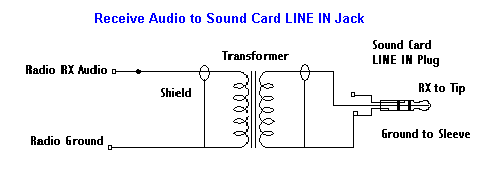
To build your RX cable:
- Cable material: Use a cable with a single insulated wire and a
braided shield. Small coaxial cable like RG-174U should work
well; even RG-58U would work. The shield can act as ground line if you
are using a transformer. If you aren't using a transformer, attach
the shield at the radio ground only, and not at the computer/sound
card ground.
- Sound card connector: You
will need a plug that will fit the sound card LINE IN/Microphone jack, probably a
1/8" (3.5mm) stereo 3 conductor male
mini-plug (e.g. Radio Shack part #274-284). Do not
use a mono 2 conductor plug.

- Radio connector:
If you need your radio's "pinout" information, you'll
probably find it at http://www.cqham.ru/tnc2rad.htm
or Buck's
packet site (on Buck's site, go to the page for TNC-to-radio
cables and find your radio. Click on the "Add to Cart" button for
the cable for your radio and this will reveal a schematic of the
radio's pin out information.)
Remember that in addition to the RX line, you will
also need to attach the
TX and
PTT lines to the radio, so all three inputs
could be sharing the same plug.
- Mobiles or Base Radios:
You can use either the microphone connection or
preferably the
radio's special "data" plug jack, if it has one. Or you can
use the speaker jacks.
For Receive (RX) audio it's best to use the pin on the radio's data jack, since
it provides a constant audio output level and -- usually -- no squelch
(AGWPE needs to hear an un-squelched signal) . If you
use the radio's microphone or speaker jack
instead, remember the audio output level will be affected by both the radio's "volume"
and "squelch" settings and not having these set correctly is often a source
of problems for AGWPE.
- Handhelds: Most
HTs have a 'Speaker' jack that requires a
1/8" (3.5mm) mono (2 conductor) mini-plug. If
your radio's user manual says to use a stereo plug instead of a mono
plug, be sure you do.
Check either Buck's
packet site for pin-out information or
http://www.cqham.ru/tnc2rad.htm
-
9600 baud use: The newer 9600-ready radios often have a data jack that has
a special "9600 baud receive" pin or a combination "9600/1200
receive pin" that is different from the 1200 receive.
- Transformer: The type of transformer is determined
by the source of the RX audio. If you take it from the radio's
microphone or data jack, you'll use a 600 to 600 Ohm (1:1)
transformer. If you take it from the radio's speaker jack (8 Ohm
impedance), you'll need a 1000:8 transformer. (No isolation transformers
for 9600 baud operations.)
Note for 9600 baud users: see notes at
top of page. Generally, you should NOT
use isolation transformers for 9600 baud operations.
Sources:
Isolation or audio transformers can be obtained from most
electronics parts stores, for example, Radio Shack #273-1374 for a
1:1 or #273-1380 for a 1000:8. Peter PE1MHO/G7ECN
says another source for 1:1 transformers is an old internal telephone
modem that a computer store might be glad to give you.
Attaching the
transformer: Be sure you use the proper lead wires on the audio transformer as
identified by any accompanying schematic for the transformer or by using
an Ohm meter to determine the leads for the same coil (windings) of the transformer.
Note that if the transformer has 6 leads, two will be center tap wires that won't be used. (Don't
cut them until you know you have the 4 other leads correctly wired.)
One lead from the
primary coil of the transformer will
connect to
the center conductor (tip) of the
sound card plug. The other lead from the
primary coil will connect to the
sleeve (outer conductor) of the
sound card plug. In this circuit, it
doesn't matter which lead connects to the tip and which connects to the
sleeve, so long
as they are from the same coil. (If you are using a 1000:8 transformer,
it is important to connect the 1000 Ohm primary coil of the transformer
to the sound card and not the radio.)
On the
secondary coil of the transformer, one lead will
attach to the RX pin of the radio.
The other lead will
attach to radio ground. Again, it doesn't
matter which of the connects to the radio RX and which to radio ground,
so long as they are from the same coil. (Again, if you are using a 1000:8 transformer,
it is important to connect the 8 Ohm secondary coil of the transformer
to the radio and not the sound card.)
- The middle conductor (ring) of the sound
card plug should be left unwired, unless
you are
building a RX cable for a second radio.
- When you're done, tape a "Line In" ( label on
the sound card end of the RX audio cable so that you don't confuse it
with the TX "Line Out" cable.
You will find other schematics (at various web sites and
even in AGWPE Help) that do not use isolation
transformers. The danger
with any circuit directly connecting the computer and radio is that the
devices could develop different ground potentials which could lead to
damage to the devices. This risk is inherent for both a dual wire
connection (RX-to-RX and Ground-to-Ground) or a single wire connection
(RX-to-RX, no common ground wire). Either method provides a route for
current that could develop because of different potentials. For this same
reason, never connect the shield of a wire to both both devices; ground it
only to one device.
If you're curious, there's an interesting discussion of
proper connections of shields and grounding at:
http://www.epanorama.net/documents/groundloop/cable_shielding.html
RX Audio to the "Microphone"
jack on your sound card
If you want or need to use the sound card's Microphone jack
instead of the LINE IN jack, then you will probably need to add an attenuation circuit on the RX audio line
so that you do not overdrive the sound card.
The exact attenuation will depend on the maximum output voltage of
your radio RX line and the maximum input voltage on the MIC jack of your
sound card. (The Sound Blaster card I have has a maximum of 200 mVpp on
the Microphone jack, where the Line In jack has a maximum of 2 Vp-p.
Other cards accept a maximum of 100 mV.)
|
Warning:
On most sound cards,
the
Microphone (MIC) jack does not allow stereo input,
i.e. a left and right channel. Typically, the ring in the MIC
jack is used to provide a +5 bias voltage to power electret
microphones. It is not used for stereo (right channel)
input. For that reason, you can't use MIC input if you want to
interface one sound card to
two
radios.
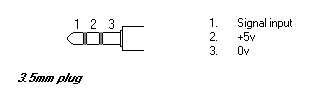
If you do use the MIC jack, it is
better to use a stereo plug instead of a mono plug. Just
leave the ring unwired. A mono plug can be used, but it will
short circuit the ring (+5V) to the sleeve (0V), although the card's circuitry
is designed to cope with this -- a resistor severely limits
current flow. |
Here's a schematic
for a 10:1 attenuation circuit that
should work fairly well in many microphone jack setups. The 1:1 audio transformer
provides an electrical separation of the computer from the radio and may
be especially important on cables used in microphone jacks and laptops.
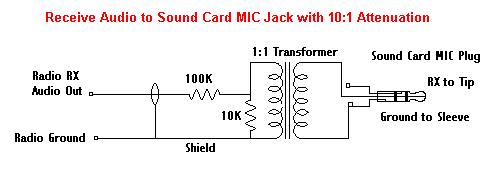
When you are done, tape a "MIC" label on the
sound card end of this RX audio cable so you don't confuse it with the
TX "Line out" cable.
|
Buxcomm had been offering a
simple add-on attenuator line if you don't want to build your
own. You simply plug in the Buxcomm attenuator cable between
your sound card and your radio's speaker line. The item is
called a 40DBPAD and was $7.95 at
http://www.buxcomm.com/humsolving.htm (look at the very
bottom of the page).
|
|