|
Introduction
Overview
Computer requirements
Packet Engine Pro
Configure AGWPE
Download and Install
Basic AGWPE Setup
2 Radio Setup
2 Card Setup
Sound Device Setup
Basic Device Settings
Rename Sound Device
Additional Settings
Using the Tuning Aid
Problems?
Program Behavior
Receiving
Transmitting
Connections
Firewalls
AGWPE Features
AGWPE on a Network
Baud Rates & Modes
Remote Control
TCP/IP Over Radio
Tips and Tricks
Traffic Parameters
Compatible Programs:
Setup Help
Radio Interface
Getting Started
Kits and Pre-assembled
USB SignaLink
Receive Audio Cable
Transmit Audio Cable
PTT (TX Control) Cable
2 Radio Modification
About Packet
Packet Overview
Exchange Modes
TNCs and AGWPE
What
To Do with Packet
Common Frequencies
Frame Headers
Further Reading
|
|
Problems with Receiving
As you troubleshoot receive problems,
remember that AGWPE provides you with some visual aids:
- The
Sound Card Tuning
Aid screen is accessible
from
the
AGWPE menu. It can be used to "see" the
quality of received signals and, for HF packet
particularly, help in tuning the radio to the
correct frequency. Go to the
Tuning
Aid page to
see examples of how good and packet signals should look.
- If AGWPE successfully decodes a
packet on a radioport, then the green
light on that radioport's modem icon will flash once
 .
.
Note:
Please
make sure you are using the latest version of AGWPE before troubleshooting problems. Your problem
may have been fixed in the most recent version of AGWPE!
1. No Sine Wave in Oscilloscope
2. Oscilloscope Activity But No Decoding
Tune to a busy packet channel and select the Sine Wave
oscilloscope mode in the Sound Card Tuning
Aid. If you do not see sine wave activity, look for a
reason at one of
five places along the RX audio path:
First confirm that audio signals -- preferably packets! --
are are being received at the
radio. Disconnect the sound card interface temporarily and see if you can hear
packets from the radio's speaker and/or see the radio's 'S' bars or the 'Busy"
indicator light up.
- If you don't see or hear packet activity:
- is the squelch too high? Since AGWPE
prefers no squelch for transmitting, it's
best to leave the squelch off (even though AGWPE will still
receive with the squelch on, providing the
squelch is
not set too high).
- is tone squelch (CTCSS and DTSS)
turned off?
- if dual VFOs, is the correct VFO/band
selected?
- is the antenna connected?
- is the radio tuned to the right
frequency?
- is the mode
set for FM and not accidentally in CW, SSB or another mode?
- can you hear packets by using a
different antenna (more gain)? or by moving the antenna to another location
(higher, away from possible EMI interference)?
- can you hear packets using a different
radio with a different antenna? with a different radio but the same
antenna?
- If you can't hear packets from the radio's
speaker (internal or external):
- Is the speaker volume knob set too
low? Low speaker volume would only affect sound card receiving if your
interface's RX cable connects to the radio's external speaker or
microphone jack, not a data jack.
- If your interface's RX audio connects to
the radio's external speaker jack, is that radio jack known to work
with speakers? Plug in a different speaker or use a meter to test the jack.
Check the following in the Properties settings for the sound card:
- Make sure you have selected the correct
sound card device
- Make sure you have selected the correct
packet baud rate for the radioport channel
Use the
Volume Control
screen
to check your sound card settings:
-
If you happen to have more than one
sound card (i.e. mixer device), make sure you are working with
Recording settings for the
correct sound card. (Program Bug: if you
have more than one sound card, AGWPE's Volume Control Screen can be
used to set the first card but not a second card. To control the
second card, you will need to use the
Windows Volume Control Program.)
-
Make sure you are working with the Volume
Control Recording settings, not the
Playback settings.
-
Make sure you have selected the
correct input
jack -- LINE IN or MIC -- where your RX interface cable is attached.
-
Make sure the
vertical
volume sliders for the
selected input jack is not at or near the bottom (about 1/3 up is fine).
If you see Balance sliders, make sure they are centered.
-
If there are still no
signals, try selecting the other input source --
Microphone
or Line In. You may have the plug
in the wrong jack. If this was the problem, move the
plug back to the
correct jack and reset the input source.
See the
RX audio cable page for wiring schematics and other hints.
- Is the RX cable plugged in completely at the
sound card jack? Make sure you haven't used the wrong sound card
jack or haven't confused the RX cable with the TX or PTT cable.
(Hint: put labels on the ends of all cables.)
If you are using two sound cards, is the RX cable plugged into the
right one?
- Are you using a stereo jack at the sound card
plug? You should use a stereo plug for most sound cards.
- You can not interface two radios to the sound
card using the microphone jack. The Microphone jack on sound cards is not
stereo capable, so you will probably only receive audio from the port 1
(left channel) radio. Use the LINE IN jack instead (see
Rx audio page).
- Test the cable:
- Unplug it from the sound card
jack and plugging it into a speaker (if the speaker has a plug and not a
jack, use
clips leads or an in-line coupler to join the two plugs). If you hear RX
audio in the speaker, the RX cable is OK, or
- Use a multi-meter:
- test for continuity and short circuits.
Check your solder connections if you find a problem.
- Is the RX audio line wired to the tip
of the stereo plug? The ring of the stereo plug should be
unwired, unless you are interfacing to two radios. The sleeve
should be wired to the sound card ground.
- Is the RX line securely soldered to the correct
pin in the radio plug?
- If the RX cable has an in-line isolation
transformer, make sure it is a 1:1 transformer, unless you
are using the radio's external speaker for RX audio. If you are
using the external speaker, then you should be using a 1000:8
transformer and the 1000 Ohm primary coil of the transformer should be wired to the
sound card side, not the radio side.
- Try using another cable without a transformer.
- Does the sound card work with other Windows' sound
generating programs? If not, in the Windows Control
Panel under Sounds/Multimedia,
make sure the sound card is installed and there are no conflicts with other
devices.
- Sound card suddenly stops working after a few
minutes and always about the same number of minutes:
This probably a power management issue; your computer or laptop is going into power
saving mode and is turning off the sound card.
- Driver: Make sure you have the latest driver for your version of
Windows. You can the latest version from the sound card/chipset
manufacturer's website (better source than the computer manufacturer).
- Card: Some cards may not work with AGWPE
even
with the correct driver. See
Compatible Sound
Cards.
If the problem appears to be your sound
card, consider replacing the card or adding another. New cards are fairly
inexpensive or you may find a "used" sound card at a hamfest/computer
show or in a discarded computer. PCMCIA and USB sound cards are also
available. A second sound card dedicated only to ham programs may actually
be very useful. Your first card then be used for Windows and other programs.
Note: If receiving works for a
while but then stops, your computer's power management settings may be turning
off the sound card.
SignaLink USB Interface user? See
the AGWPE-Signalink USB page
on this web site for troubleshooting suggestions.
If AGWPE is receiving signals but is not
decoding them, look at these possibilities:
AGWPE is very tolerant of RX
audio volume levels, but your volume settings may still be too loud or too
soft.
-
Too soft/muted: try raising the receive
volume sliders until you see more
deflection (peaks and valleys) in the
Tuning Aid's Sine Wave.
If the sliders don't change the wave significantly, try turning up the volume at the
radio.
If the RX audio from the radio is still too low:
-
make sure you are pulling
audio from the correct radio pin/plug. Some radios have
different RX audio pins/plugs for different modes or packet baud
rates. Make sure you are using the one for your packet baud
rate. (Example: the Yaesu FT-847 has a Data In/Out stereo plug
jack for HF modes and a 6 pin mini-DIN jack for packet. Audio
from the HF jack will be too weak for packet. If you buy a sound
card interface, you may get only the Data In/Out plug and not
the 6-pin mini-DIN plug.)
-
remove any
attenuation circuit you may have in the RX line
-
try plugging the RX
audio line into the MIC jack instead of the LINE IN
-
install an audio
pre-amplifier in the RX line.
-
Too loud: If the sine pattern
has very thick and tall waves (nearly fill the scope top to bottom), try lowering the volume
settings. (If the sliders don't change the wave, try turning down the volume at the radio.)
-
MIC input: If you are using Microphone
input, note that most sound cards expect a maximum input voltage on the
microphone line of about
200 mV, which is much less than most radio's maximum output, e.g. 500 mV. For this
reason, you should probably use a voltage attenuation circuit in
a microphone RX cable.
The ideal attenuation will depend on the sound card's input and radio's
output specifications. You can try to use the volume sliders to find an
ideal spot, but the setting is likely to be very delicate without the
attenuation circuit.
In addition, check that your are
not using the
Microphone Boost or the 20dB option on our sound card, if available. This option is
not found in the AGWPE Volume settings, but it may be found as a button in
the Windows' Recording Volume Setting
window under the Microphone slider (you
may need to use the Option: Advanced menu option to have it display).
This option will increase the MIC input by 100 times, which could distort
your packet even more.
- Baud Rate: Make sure you have selected the correct
packet baud rate in the Sound
Card Setup screen
- Ports: If you are only using one port, set
AGWPE for Single Port (not Dual Port)
on the Properties screen
- 1200 baud packet:
To successfully decode a packet, you need about an S3 signal at
minimum.
- 9600 baud packet: To successfully decode a packet, you need nearly an S9 signal.
(see 9600 Packet Operations on the Baud
Rates and Modes page. for additional advice about 9600 baud
packet operations.)
- 300 baud packet
(HF SSB): Use the
Sound Card Tuning
Aid's Waterfall Scope to accurately tune
the signal. (see HF Packet Operations on the Baud
Rates and Modes page. for additional advice about HF packet
operations.
- Are you tuned to the correct frequency
exactly?
- Is the mode set for FM and not accidentally in
CW, SSB or another mode?
- Do you have tone squelch on? Do you have
manual squelch on? Is the radio's squelch set too high and blocking many signals.
(The squelch should not be operating when using AGWPE. When it
transmits, AGWPE needs to hear the frequency at all times.)
- Packet collisions -- two or more transmitting stations
send packets at the same time, making both unintelligible. This is a common problem on busy frequencies, e.g. APRS. No
real solution is available although network members could experiment with traffic
reduction and collision avoidance schemes and settings, such as
slotting.
- The other station's packets are too distant, faint,
or noisy:
- Increase your radio knob's volume control if the
radio knob controls RX audio volume; or increase your
RX Volume Setting
for LINE IN (or MIC, if you are using that).
- Poor radio signal path:
You may be experiencing multi-path refraction/
reflection problems (signal waves arriving out of phase) or a Fresnel null (part of the signal wave
is blocked) because of the antenna's poor position. Try moving your antenna.
- Use a better antenna (more height, more gain, more
separation from noise or interference sources).
- Ask the other station to increase power.
- Ask the other station to try a different antenna
or a different antenna location.
- Consider an antenna feed-line problem at your station if there
is any other evidence of weakened signals, e.g. moving the antenna
doesn't help and you experience low audio and static
on your RX signal compared to the signal someone nearby is receiving.
- The packets the other station is sending
are are poorly formed:
- The sending station sent the
packet without sufficient TX delay. Its radio didn't have
sufficient time to power up or switch from receive to transmit. As a
result, the beginning of the packet was lost. Ask the sending station to
increase TX delay in his station's TNC or sound
card.
- The sending station's TNC
or sound card was over-driving the radio (sending packet tones that were too
loud) and his radio had to "clip" the signal (reduce the deviation).
This results in a poorly formed packets at the receiving end (low tone
is louder than high tone). Ask the sending station to reduce
his station's TNC drive level.
- Some radios offer a bass boost function
that will distort a packet signal. Make sure the sending station
is not using this feature.
- Are you using the MIC jack on the sound card
instead of the LINE In jack? Then you probably should have an
attenuation circuit in the RX cable. See the
RX audio cable Help page for
such a circuit.
- Note that distorted packet signals simply
cannot be decoded. For example, if you have mountains (or tall
buildings) near you, then signals may be reflected by the mountains
(or buildings) and result in multipath (or phase) errors. You can
try using a small beam antenna to overcome the problem. Align the
antenna with the boom parallel to the mountains.
Signal interference from EMI, RFI, and ground loops can
distort received packet signals so much that they can not be decoded.
Radios such as the Yaesu FT-290 are known for being susceptible to computer
noise interference. And computer (laptop) noise can get into radios
(particularly HTs) and antenna if they are too close to the computer.
Note: "noise" from other components in the computer can get into the sound card
and create insurmountable difficulties for AGWPE, particularly on decoding.
There may be no solution for this, other than using a second, external sound
card.
Here are some external sources of noise that you might be able to do something
about:
- Power noise: Especially on laptops, noise can
enter the sound card from the power supply. Try disconnecting the
power supply and run on battery only. If your radio is connected to
a poor quality power supply or if it's connected to a battery
charged by a poor quality power supply, you may also have problems.
See
http://www.buxhamparts.com/humsolving.html
- EMI, electro-magnetic interference, can come from
any nearby AC-powered source, such as your monitor. Turn off the monitor
temporarily and then turn it on to see if your packet program recorded any
signal when it was off. You may be able to reduce EMI
if you:
- change the monitor scan rates or screen
size or combinations of both in:
Windows Desktop > Right Click > Setting Tab > Monitor -----
etc....
- replace outdated or incorrect monitor
driver software
- place a ferrite snap-on core on the monitor cable,
close to the computer and another close to the monitor
- re-locate either the device or your interface
cables
- use shielded interface cables
- use ferrite cores (split or toroids) on the
interface cables.
- use shielding on the radiating device
- move mag-mount or HT antennas away from
the computer
- RFI, radio frequency interference, can be reduced
if you:
- limit the length of your interface cable
- use interface cables with
shielding
- use ferrite cores (split or toroids) on
cables.
- Ground loops can result when DC current flows
between your computer and your radio. Normally, DC current should not
flow between the devices, but it will if there is a voltage potential
difference between the devices. Unfortunately, a sound card interface can
become that link.
If you have your computer and
radio plugged in to a different branch of the AC wiring in your
house, you may have problems. Plug your computer in to the same AC
outlet as your radio, so they share the same electrical ground.
To break the ground loop, you should use
isolation transformers on your RX and TX audio cables, plus a
phototransistor, or optocoupler, in the PTT line (a simple transistor in
the PTT line does not does provide isolation). You must isolate all three
connecting cables.
Note that some manufactured interfaces may not
provide isolation on all three cables (For example, the West Mountain NOMIC
used to not provide isolation for a RX cable). You
can verify if the interface does by visual inspection: look for a small transformer in audio line circuit;
or ask the manufacturer.
|
Buxcomm (and perhaps other vendors) offer a
simple add-on audio isolation cable if you don't want to
build your own. You simply plug in the isolation
cable between your sound card jacks and your audio in and your
audio out lines. The Buxcomm item is called a ISOL8R at
http://www.buxhamparts.com/humsolving.html
|
Below are screen
shots from the Tuning Aid's Sine Wave scope
showing a ground loop:
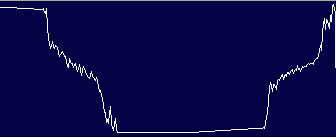
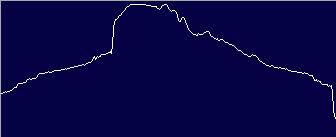
|
EMI or RFI on Your Receive Audio Cable?
You can use the
Sound Card Tuning Aid to "see"
if you have interference or some other problem affecting
your RX audio cable. Here is a way to hear it:
-
Tune your radio to a busy
frequency.
-
Temporarily remove your interfaces
TX audio plug from the LINE OUT jack of the soundcard
and instead plug in your computer speakers. Leave the RX
audio plug from the interface in the LINE IN (or MIC)
jack.
-
If you can't hear the radio's RX
audio in your computer speakers, increase the RX volume
sliders in AGWPE's
Soundcard Volume
Settings screen.
-
When you can hear RX radio audio
in the speakers,
tune the radio to a quiet frequency and lower the AGWPE RX volume slider
to its minimum (you may need to also turn down the
radio' speaker volume dial if you get RX audio from the
radio's mic or speaker jack. )
-
Now increase the AGWPE TX Playback
volume controls (WAVE & TX Master) to maximum.
-
You should hear no radio signals
or radio noise. If you hear any Hummmmmm or Hissssssss
it should be very, very slight. If it very
distinct, you probably have a RFI, EMI or ground loop
noise coming through your RX audio cable. Just to be sure,
compare the sounds from your computer speakers with the
sounds from your radio's speaker to see if the sounds
are the same as the radio's (no problem) or different (
a problem).
|
-
Each sound card has a reference "clock" that
is supposed to oscillate at a sampling rate of approximately 11025
Hz. Many
of the low-cost sound cards that come standard with a computer,
particularly "on board" sound chips, may oscillate at a rate
significantly lower or higher than this standard, and this can
create a problem for AGWPE, particularly on decoding received
packets.
To attempt to correct for
inaccurate clocks, AGWPE has a user-selectable sound card
clock adjustment. It doesn't really adjust the sound card clock
rate; it just adds in a mathematical adjustment to the AGWPE
decoding algorithm.
If you are experiencing decoding problems, you can try adjusting the
sound card
clock from the
Sound Card Modem Setup screen. AGWPE's default adjustment setting is "4", which is no adjustment.
 <-- Click for larger image
<-- Click for larger image
Using trial-and-error, you can try to find an
adjustment that results in better packet decoding. I do not know in absolute terms how much change in Hz there is for each setting,
but Stephen WA8LMF found that a lower adjustment (1, 2 or 3) is
needed for clocks that operate below
the standard rate. NOTE: Clock
adjustments are NOT applied immediately by AGWPE. To apply a new clock
adjustment, you must
restart AGWPE.
As reported by Stephen WA8LMF, here's an even
more powerful way to change the clock adjustment. Using the
CheckSR
program found at flDigi download sites, he discovered his
clock rate was only 10800 Hz, well below the 11025 standard. He then
discovered that ...
.. you can hand-edit the AGWPE configuration files and enter any value
from 1 to 20 to more closely fine-tune the clock rate adjustment
value. In the main AGWpe folder, you will find the files "port0.ini"
and "port1.ini". These files contain the settings specific to a
particular AGWPE radioport (i.e. baud rate, whether it is a sound
card or a physical COM port, the label you see in the ports list,
etc). The first part of a port.ini file looks like this:
[COMMUNICATION]
CHANNELSPEED=1200
SENS_THRESHOLD=4
<-- Sample rate correction 1-20
SOUNDCARD=Realtek AC97 Audio
The line "SENS_THRESHOLD=" is rather misleadingly labeled. It DOES
NOT adjust the sensitivity (i.e. input audio gain). It is actually
a sample rate correction factor done with a crude relative scale of
integers from 1 to 20. The default value is 4 .
I discovered that entering the value "1"
here made my lousy motherboard sound system start working with AGWpe
on receive. It still wouldn't decode some of the more screwed up,
out-of-spec on-air transmissions that the iMic would, but it DID
copy everything from a correctly-set local digipeater.
Bottom Line: Experiment with values for this variable in the .ini
file until you get the best decode performance possible.
While experimenting, it's best to test with the reception of a weak station (less
than S8)
Interestingly, you may find the best adjustment
setting may change with the seasons if your hardware is
outdoors or exposed to heat fluctuations.
| At what rate does my sound card
clock oscillate? AGWPE does
not come with a method for measuring your sound card's clock
rate, but other programs do.
For example, the flDigi download sites offer a stand-alone program called CheckSR.exe.
Specify a sample rate of 11025,
press Start, let the program
run for a minute or two, and then press
Stop. It should then tell give you the exact rate
of your clock. Try this site for checksr.exe:
http://www.ground-tech.com/Files/CheckSR.exe
MMSSTV also has a procedure for gauging
the clock rate. It's more complex and is described in the MMSSTV help. (The MMSSTV download site is at
http://hamsoft.ca/pages/mmsstv.php )
Perhaps with a measurement of your
clock speed and the information above, you can make an
educated guess about how much of an adjustment to enter into
AGWPE. |
- If your radio has signal processing settings,
turn them off. For example, some Yaesus have a "bass boost"
function. Others radios such as the ICOM IC-706MKIIG, have a "DSP"
setting. These settings should be turned off/disabled.
- Make sure you are using the correct RX data
output source on the radio. For example, on a Yaesu FT-8500, AGWPE
can not decode 1200 bps through the data port , only through
the speaker-out jack. The "problem" with the data port is that it
has no de-emphasis circuitry and so the packet tones are skewed by at least
6 dB. (To fix that, "You would need to add the right value capacitor." Sorry I
can't help much beyond that.)
- Hand-held radio often have a "battery saver'
or "power saver" setting that turns off the radio's receiver circuit
for a few seconds or parts of a second. It that setting is on, you
may be missing the first part of packets.
If your problem is not resolved by the problem
solving pages on this website,
join the AGWPE Yahoo Group to
ask a question or search the archives for
previous postings that may relate to your problem:
http://www.egroups.com/group/SV2AGW
Other troubleshooting page on this web site:
Program Behavior
Transmitting
Connections
|