|
Introduction
Overview
Computer requirements
Packet Engine Pro
Configure AGWPE
Download and Install
Basic AGWPE Setup
2 Radio Setup
2 Card Setup
Sound Device Setup
Basic Device Settings
Rename Sound Device
Additional Settings
Using the Tuning Aid
Problems?
Program Behavior
Receiving
Transmitting
Connections
Firewalls
AGWPE Features
AGWPE on a Network
Baud Rates & Modes
Remote Control
TCP/IP Over Radio
Tips and Tricks
Traffic Parameters
Compatible Programs:
Setup Help
Radio Interface
Getting Started
Kits and Pre-assembled
USB SignaLink
Receive Audio Cable
Transmit Audio Cable
PTT (TX Control) Cable
2 Radio Modification
About Packet
Packet Overview
Exchange Modes
TNCs and AGWPE
What
To Do with Packet
Common Frequencies
Frame Headers
Further Reading
|
|
Using Additional Sound Devices with AGWPE
AGWPE lets you use unlimited additional sound devices or sound cards in your
computer. This feature allows you to use your default sound devices for
other programs and devices, such as a CD player, while your second sound
card can be dedicated to AGWPE. In fact, you can install a third sound
card (or more!) for still more AGWPE packet ports. (Your only limitation
will be the number of available card slots and PTT signaling ports --
COM, LPT or USB -- in your computer.)
Additional sound cards are usually not hard to come by. You can often
pull one out of an older/discarded computer. Or you can obtain a new
card for very little money ($30 USD or less). External cards that plug
into a USB port are also available (see Kits
and Pre-Assembled Interfaces). Generally speaking, modern day yet
inexpensive sound cards will have adequate quality for AGWPE use. [For
more information about compatible sound cards see
this page.]
Ideally your additional sound card will be "plug-and-play" and
Windows will automatically recognize it after you install it and reboot.
Otherwise you will need to use the Windows Control Panel option, "Add
New Hardware", to tell Windows about the sound card and install the
appropriate drivers.
After the additional sound device is installed in Windows, AGWPE will
automatically recognize it.
So which device should you use for AGWPE? Most other programs
will insist on using the card designated as the
default card (usually the first card
installed). These programs do not have ability of selecting
alternative cards. So, to avoid conflicts, set AGWPE to use a
non-default card. You can determine which sound card is the default card
by temporarily attaching speakers to the LINE OUT jacks on each sound
card. Play some Windows sounds or a CD to see which sound card is being
used. That one will be the default card.
To select the sound card you want AGWPE to use for sound card packet,
call up AGWPE's main menu, select Properties and then, with Port 1
highlighted, click on OK. The Properties for Port1 box will then
open. Under the TNC Sub Type choice field there is an Options button.
Click on the Options button to bring up the SoundCard Modem/TNC Setup
window. At the bottom of this window is a Sound Card Selection dialogue
box where you can select the sound card you want AGWPE to use. Click on
the down arrow to the right of the box to see your choices.
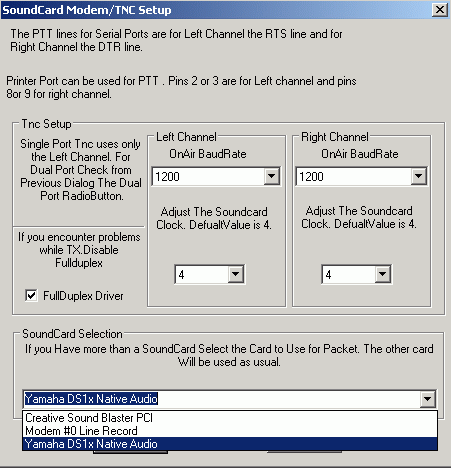
Typically the first sound card listed in the AGWPE Sound Card list is
the Windows default card and it is usually the original or first card
installed in the computer. You want to use a non-default card for AGWPE.
In the example above, the Creative Sound Blaster PCI is the default
card. So you'd want to use the non-default card for AGWPE, in this case
the Yamaha DS1xNative Audio.
Caution: AGWPE may also report other devices that are not sound
cards, such as telephone modems as in line 2 in the screen shot
above: Modem #0 Line Record. If you select a non-sound card
device, AGWPE will give this error message: " Your Sound Card Drivers
can not Support the Wave Format" and will not run.
How to specify the Windows Default Sound Card
If for some reason you want to change the card identified as
the default sound card, follow these steps. (Example: You
want to use the current default card for AGWPE and want other
programs to use card #2. You need to make card #2 the default
card.)
This procedure is essentially the same for Windows
98/ME/2000/XP:
* Open the Windows Control Panel
* Select Sound and Multimedia (or Sounds and Audio Devices)
* Select the Audio tab
* In the Sound PlayBack box, select the sound card that you wish
to set as the Windows default card from the drop down list
* Repeat this in the Sound Recording box
|
Note: If you have more than one sound card in your system, you will
have to select the AGWPE card in the Mixer Device field when you set the
volume settings for the card. Normally
the default card's volume settings are first shown, so you have to make
the effort to change the Mixer Device field selection to select the
AGWPE card.
Known and Possible Bugs
- AGWPE has a Volume Control
Settings window where you can adjust the transmit and receive
settings. Unfortunately, as of version 2004.1108/2005.127, the
settings will only adjust the default card, which not be the
one you are using for AGWPE.
- One user has reported Windows lock-ups when trying to use 2
sound cards of the same manufacturer or the same drivers.
|