|
Introduction
Overview
Computer requirements
Packet Engine Pro
Configure AGWPE
Download and Install
Basic AGWPE Setup
2 Radio Setup
2 Card Setup
Sound Device Setup
Basic Device Settings
Rename Sound Device
Additional Settings
Using the Tuning Aid
Problems?
Program Behavior
Receiving
Transmitting
Connections
Firewalls
AGWPE Features
AGWPE on a Network
Baud Rates & Modes
Remote Control
TCP/IP Over Radio
Tips and Tricks
Traffic Parameters
Compatible Programs:
Setup Help
Radio Interface
Getting Started
Kits and Pre-assembled
USB SignaLink
Receive Audio Cable
Transmit Audio Cable
PTT (TX Control) Cable
2 Radio Modification
About Packet
Packet Overview
Exchange Modes
TNCs and AGWPE
What
To Do with Packet
Common Frequencies
Frame Headers
Further Reading
|
|
WinAPRS and AGWPE
Only WinAPRS versions 2.4.0 and above
are able to use AGWPE.
|
New WinAPRS Users:
You can download the most recent version of the WinAPRS
program (written by the Sproul
Brothers, Mark, KB2ICI and Keith, W2UZ) at
http://www.winaprs.com/
Installation and operating instructions are explained at the web
site and come with the download. WinAPRS is shareware. You
can run it without registering but with some limitations, most
significantly the ability to save all your program settings (callsign,
TNC, etc). Registration is $60 and well worth it if you continue to use
WinAPRS. |
Experienced
WinAPRS Users:
If you've
been running WinAPRS (2.4.0 or higher) with a TNC and
have WinAPRS set to automatically open the TNC port on startup,
don't
start AGWPE before starting WinAPRS.
WinAPRS will crash if it finds AGWPE using the COM
port where WinAPRS expects to find a TNC attached! You can't
correct this problem until AGWPE is shut down and WinAPRS is
allowed to open
normally. When it does open, de-select
any Automatic
Input devices that are on the port which AGWPE will be using
for PTT control:
- Using the WinAPRS menus, click on Settings,
then WinAPRS.
- When the WinAPRS
Settings
window opens, under the far right Automatic
Input section, uncheck any device that was using the port
where you have now told AGWPE to find the PTT cable.
For example, if you had a VHF TNC on COM1 set for Automatic
Input, but now have the AGWPE PTT cable on COM1, you need to deselect
the VHF TNC (you can
deselect a check-marked box by clicking on it). After
it's deselected, click on the OK
button to save the settings.
|
A. Configuring APRS for one AGWPE port / one Radio
- Start AGWPE.
- Start WinAPRS. First click on Settings
in the menu bar, then on Ports List.
- On the resulting Ports
Definition List window, you should see a choice for AGWPE on LOCAL.
Click once to highlight that choice, then click on the Open
button. If WinAPRS finds AGWPE, the Status
field will indicate ACTIVE and the Comment field
will show the AGWPE version, for example, AGWPE
V2001.38
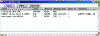 <-- Click for larger image
<-- Click for larger image
It's most important that you see the AGWPE version
notice in the Comment field. If you don't, then WinAPRS wasn't able
to connect with AGWPE, even if the Status
field says 'ACTIVE'. This means that
AGWPE isn't running or it isn't set right (for example, be sure the
WinSock
Interface option is checked
 on the AGWPE menu). on the AGWPE menu).
WinAPRS is able to interface with two different AGWPE ports, and thus two different radios. For example,
your could have one radio on the regular APRS frequency
and another radio on the
DX Packet Cluster frequency. (WinAPRS can then post both types of
info, APRS packets and DX spots, to the WinAPRS maps!) Or you could
have an HF radio to receive long distance APRS packets.
AGWPE has always been able to do this using
TNCs, but now it can handle 2 ports/two radios using just the sound
card; plus it can now handle 300 baud HF packet with the sound card.
Here's how to setup AGWPE and WinAPRS
to use two sound card ports:
-
First, you'll need to built
cables
suitable for two ports/two radios
-
Next, setup
AGWPE for two ports/two radios
-
Now you need to create an
additional .prt file in
the Ports sub-directory of your
WinAPRS directory. The new file will be very similar
in content to the existing AGWPE_Local.prt file that
is already in
the Ports folder.
Make a copy of the current AGWPE_Local.prt
file using a different name. Edit the file as below using a
simple text editor such as Windows'
Notepad.
The new .prt file will be identical to the
AGWPE_Local.prt
file except for the following:
-
NAME line - the descriptive name you
pick; your choice
-
AGWTNC line -
AGWTNC # = AGWPE port # minus 1,
e.g. to use AGWPE Port 1, enter AGWTNC 0.
Also, please note that the
"space" between the FIELD name (1st column) and the
FIELD data (everything
after the FIELD name) is created
by the TAB key, not the space
bars. For example, the second line in
the file below would be typed:
NAME<TAB>DXClusters<space>on<space>145.03".
Here's what the second .prt file might look
like:
// Created by WinAPRS on 2/2/2
NAME DXClusters on 145.03 <--
a new name for each port
TYPE TCP
PARSER AGWPE
HOST 127.0.0.1:8000
BAND VHF
PATH WIDE,WIDE <-- change UI path for this
radio if you like
AGWTNC 1
<-- port # minus one; this is AGWPE port 2
Hint: You can also
edit the NAME line of the original AGWPE-Local.prt
file. You can change the name from "AGWPE on Local" to something
like "APRS on 144.39" to help you better
understand what each AGWPE port and radio is doing.
WinAPRS should now be receiving packet
data from both ports/radios/frequencies.
WinAPRS Hint: To
better see DX cluster or HF packets, have WinAPRS display both a local
map (state, region, US) and a world map :
- First, from the Maps menu, open both
maps
- Then, click on the Windows menu
option, then on Tile.
Warning:
There is a bug in WinAPRS related to transmitting and AGWPE ports. As of
version 2.4.7, WinAPRS will transmit APRS beacons on both AGWPE
ports/radios. Listeners on the Packet Cluster frequency might not
appreciate this. If you intend to run WinAPRS on a DX Cluster frequencies,
you might want to disable transmitting to the Packet Cluster frequency by
unplugging the PTT cable to the DX Cluster radio.
C.Troubleshooting Problems
- WinAPRS: I open AGWPE first, but then when I start WinAPRS, it causes a system crash.
WinAPRS is probably configured to
automatically open a TNC on startup. It crashes when it finds AGWPE
using the COM port and not the TNC it expects to find! You can't correct this problem
until you exit AGWPE and let WinAPRS open without AGWPE running.
Then, in
WinAPRS, deselect any Automatic
Input devices that are on the port which AGWPE will be using
for PTT control:
- Using the WinAPRS menus, click on Settings,
then WinAPRS.
- When the WinAPRS
Settings window opens, under the
far right Automatic Input
section, uncheck any device that was using the port where you
have have the AGWPE's PTT cable attached. For example, if you once had a TNC on COM1, but
now have the AGWPE PTT cable on COM1, you need to deselect
the VHF TNC (you can deselect a
check-marked box by clicking on it).
- After it's deselected, click on
the OK button to save the settings.
- Then close WinAPRS, start AGWPE, and restart WinAPRS.
Return to the "Compatible
Programs" page
|