|
Introduction
Overview
Computer requirements
Packet Engine Pro
Configure AGWPE
Download and Install
Basic AGWPE Setup
2 Radio Setup
2 Card Setup
Sound Device Setup
Basic Device Settings
Rename Sound Device
Additional Settings
Using the Tuning Aid
Problems?
Program Behavior
Receiving
Transmitting
Connections
Firewalls
AGWPE Features
AGWPE on a Network
Baud Rates & Modes
Remote Control
TCP/IP Over Radio
Tips and Tricks
Traffic Parameters
Compatible Programs:
Setup Help
Radio Interface
Getting Started
Kits and Pre-assembled
USB SignaLink
Receive Audio Cable
Transmit Audio Cable
PTT (TX Control) Cable
2 Radio Modification
About Packet
Packet Overview
Exchange Modes
TNCs and AGWPE
What
To Do with Packet
Common Frequencies
Frame Headers
Further Reading
|
|
XASTIR and AGWPE
(X Amateur
Station Tracking and Information Reporting)
XASTIR is program for receiving and plotting APRS
position packets. XASTIR runs on Windows, MacOSX, Linux, FreeBSD,
Solaris, and Lindows. It supports 124 map formats, several types of
TNC's and weather stations, Festival speech synthesizer, AX.25
networking (Soundmodem/Baycom/SCC!) and seven languages! On Unix-like
operating systems, you can run your weather station or GPS on a separate
computer as well, which is good for those hams who are already short on
serial ports. XASTIR is FREE and available at
http://sourceforge.net/projects/xastir
Wes Johnston KD4RDB kindly provided these
instructions for configuring XASTIR to run with AGWPE:
1. Click on INTERFACE ->
PROPERTIES to bring up the Installed Interfaces screen. At the
bottom of that screen press Add to bring up
the Choose Interface Type screen:
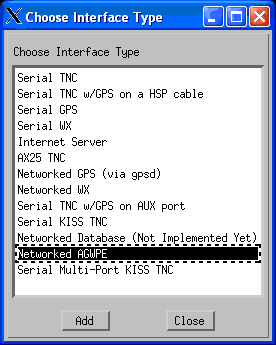
Select Networked AGWPE and press
Add
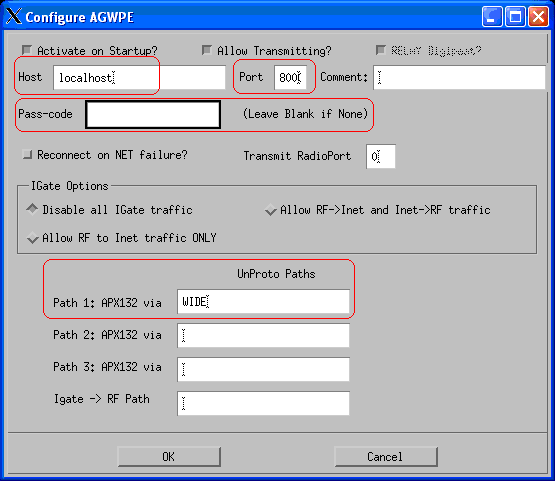
Enter the AGWPE Host information:
- Host: enter the IP address of the AGWPE
computer. Use LOCALHOST or
127.0.0.1 if AGWPE is running on the
same computer as XASTIR; otherwise enter the LAN or web IP address
of a remote computer.
- Port: by default, AGWPE uses port number 8000.
Use this unless you have changed the port number in the AGWPE setup
(see AGWPE over a network)
- Pass-code: optional; only needed if AGWPE was
configured to require a user name and password to access port 8000 (see
AGWPE over a network)
- Path: Enter at least one APRS path (the
example above uses a path with one WIDE)
Press OK and you should see the newly created
interface as below.
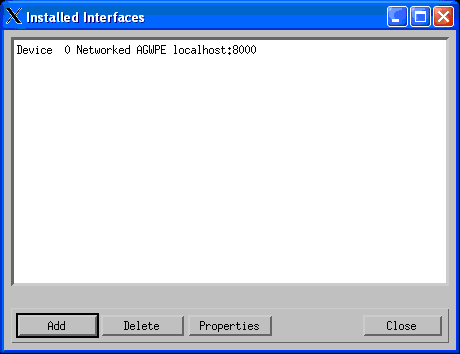
Press Close
To activate the new interface, in the XASTIR main view, click
on INTERFACE -> START/STOP
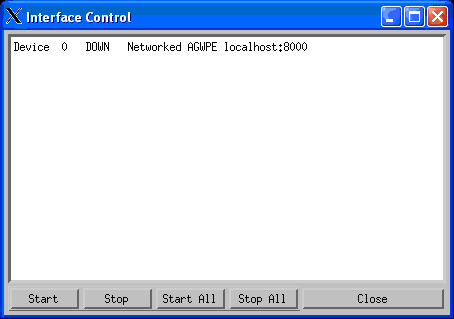
Select the Networked AGWPE interface and press
START.
|